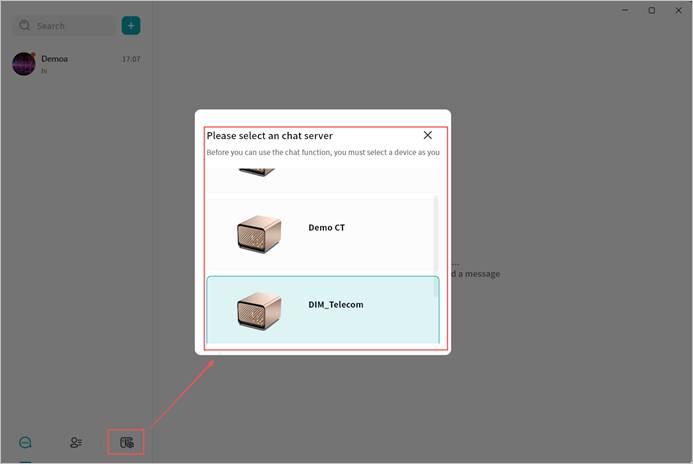Chat Server
Selecting a Chat Server
When using Weline Pro IM for the first time, you must select a Weline Pro device to act as your chat server. Once selected, you can freely chat with all users connected to that device, and all chat history will be stored on the same server.
Each chat server runs on a single Weline Pro device. All users bound to that device can communicate with each other through the server.
- Note 1: To protect user privacy, Weline Pro does not automatically create chat server accounts for all users bound to a device. If users on the same device want to chat with each other, they must first select the same chat server.
- Note 2: Each chat server is independent. Think of it as having a WeChat server hosted in your home or office. Only users connected to the same server can communicate. Weline Pro users on different servers cannot chat with each other.
- Note 3: Cross-server instant messaging is not supported. Accounts connected to different chat servers cannot communicate across devices.
When you first enter the chat interface, Weline Pro displays all the Weline Pro devices bound to your account and prompts you to select one as your chat server.
If a device does not support the chat application, you will see a red message stating This device does not support chat services. This usually occurs because the device firmware has not been updated to the latest version or the hardware is not capable of running chat services.
A single account can bind to multiple chat servers, but you can only be connected to one chat server at a time. Chatting is limited to users on that active server.
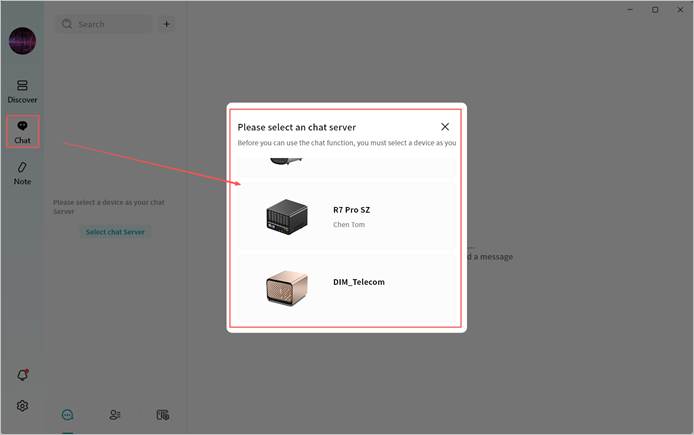
You may switch servers at any time to view messages from users on other chat servers.
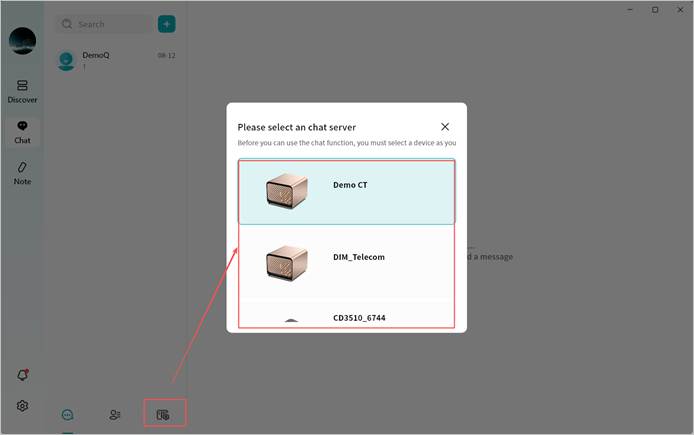
Switching Chat Servers
Click Switch Server to log in to another chat server and communicate with contacts connected to it.
- At any given time, you can only be connected to one chat server, and you may chat only with users on that server.
- The server list will only display your bound Weline Pro devices that support chat services.